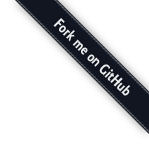文章目录
Why build your own email server? Have you heard that Hillary Clinton uses her private email server? Hillary used it for her evil purposes. But building your own, private email server can help protect your privacy because only you, the server admin, have access to the emails stored on the server. On the other hand, building your own email server can be a pain in the butt because there’re so many details to which you need to pay attention.
So I’m creating a tutorial series on how to build your own email server to ease things a little bit. This tutorial series has 5 parts:
- Setting up a basic Postfix SMTP server
- Set up Dovecot IMAP server and TLS encryption
- Creating SPF and DKIM record to get through spam filters
- Setting up DMARC to protect your domain reputation
- Blocking email spams with Postfix
This article is part 1 of this tutorial series. In this article, I will show you how to set up a very basic Postfix SMTP server, also known as a MTA (message transport agent). Once you finish this article, you should be able to send and receive emails with your own email domain on your own email server. This tutorial is demonstrated on a Ubuntu 16.04 and Ubuntu 14.04 server.
About Postfix
Postfix is a state-of-the-art message transport agent (MTA), aka SMTP server. It’s responsible for transporting messages from a mail user agent (MUA or mail client) to a remote SMTP server. The Postfix application design is modular, with each module running at the lowest possible privilege level required to get the job done. Postfix was designed with security in mind. Postfix integrate tightly with Unix. In this tutorial, you will learn how to configure Postfix for a single domain.
Prerequisites
In order to send emails from your server, port 25 (outbound) must be open. Many ISPs and hosting companies such as DigitalOcean block port 25 to control spam. I recommend using Linode VPS (vritual private server), because it doesn’t block port 25 (outbound), so you can send unlimited emails with no extra cost. Once you have a Linode server, install Ubuntu on it and follow the instructions below.
You also need a domain name. I registered my domain name from NameCheap because the price is low and they give whois privacy protection free for life.
Things To Do Before Installing Postfix
Postfix was built by Wietse Venema who is an Unix expert. Postfix does not provide functionalities that Unix already provides. So to make Postfix perform better and get the most out of Postfix, you need to properly setup your Ubuntu server.
Set A Correct Hostname for Ubuntu Server
By default, Postfix uses your server’s hostname to identify itself when communicating with other MTAs. Hostname can have two forms: a single word and FQDN.
The single word form is used mostly on personal computers. Your Linux home computer may be named linux, debian, ubuntu etc. FQDN (Fully Qualified Domain Name) consists of two parts: a node name and a domain name. For example:
1 | mail.linuxbabe.com |
is a FQDN. mail is the nodename, linuxbabe.com is the domain name. FQDN is mostly used on Internet-facing servers and we should use FQDN on our mail servers. FQDN will appear in the smtpd banner. Some MTAs reject message if your Postfix does not provide FQDN in smtpd banner. Some MTAs even query DNS to see if FQDN in the smtpd banner resolves to the IP of your mail server.
Enter the following command to see the FQDN form of your hostname.
1 | hostname -f |
If your ubuntu server doesn’t have a FQDN yet, you can use hostnamectl to set one.
1 | sudo hostnamectl set-hostname your-fqdn |
A common FQDN for a mail server is mail.yourdomain.com. You need to log out and log back in to see this change at the command prompt. Also note that FQDN can be overridden by Postfix with myhostname parameter in Postfix configuration file. But Let’s not worry about this parameter right now.
Set up DNS Records for Your Mail Server
MX record
An MX record tells other MTAs that your mail server mail.yourdomain.com is responsible for email delivery for your domain.
1 | MX record @ mail.linuxbabe.com |
A common name for a mail host is mail.yourdomain.com. You can specify more than one MX record and set priority for your mail servers. A lower number means higher priority.
A record
An A record maps a FQDN to an IP address.
1 | mail.linuxbabe.com <IP-address> |
AAAA record
If your server uses IPv6 address, it’s also a good idea to add AAAA record for mail.yourdomain.com.
1 | mail.linuxbabe.com <IPv6-address> |
PTR record
A pointer record, or PTR record, maps an IP address to a FQDN. It’s the counterpart to the A record and is used for reverse DNS lookup.
Reverse resolution of A record with PTR record can help with blocking spammers. Many MTAs accept email only if the server is really responsible for a certain domain. You should definitely configure a PTR record for your email server so your emails have a better chance of landing in recipient’s inbox instead of spam folder.
To check the PTR record for an IP address:
1 | dig -x <IP> +short |
or
1 | host <IP> |
Because you get IP address from your hosting provider, not from your domain registrar, so you must set PTR record for your IP in the control panel of your hosting provider. If your server uses IPv6 address, then add PTR record for your IPv6 address as well.
To edit the reverse DNS record for your Linode server, log into Linode control panel, select your server and the networking tab. Click the 3 dots and Edit RDNS.

After all of the above is done, let’s play with Postfix.
Install Postfix
On your ubuntu server, run the following two commands.
1 2 3 | sudo apt-get update sudo apt-get install postfix -y |
You will be asked to select a type for mail configuration. Normally, you will want to select the second type: Internet Site.

No configurationmeans the installation process will not configure any parameters.Internet Sitemeans using Postfix for sending email to other MTAs and Receiving email from other MTAs.Internet with smarthostmeans using postfix to receive email from other MTAs, but using another smart host to relay emails to the recipient.Satellite systemmeans using smart host for sending and receiving email.Local onlymeans emails are transmitted only between local user account.
Next, enter your domain name for the system mail name, i.e. the domain name after @ symbol. For example, my email address is [email protected], so I entered linuxbabe.com for the system mail name. This domain name will be appended to addresses that doesn’t have domain name specified.

Once installed, Postfix will be automatically started and a /etc/postfix/main.cf file will be generated. Now we can check Postfix version with this command:
1 2 | user@mail:~$ sudo postconf mail_version mail_version = 2.11.0 |
On Ubuntu 16.04, the Postfix version is 3.1.0, and Ubuntu 18.04 ships with version 3.3.0.
The netstat utility tells us that the Postfix master process is listening on TCP port 25.
1 | sudo netstat -lnpt |

Before we send a test email, it’s a good idea to check if port 25 is blocked by firewall or your hosting provider. We can use nmap to scan open ports on our server. Run the following command on a separate computer such as your personal computer. (I assume you are reading this tutorial on a Linux computer.) Replace your-server-ip with actual IP.
1 | sudo nmap your-server-ip |

You can see from the above screenshot that TCP port 25 is open on my server. Make sure iptables firewall allows incoming and outgoing connections on port 25. If TCP port 25 is blocked by your hosting provider such as Vultr, ask them to open it for you.
nmap can be installed on Linux with one of the following commands, depending on your Linux distro.
1 2 3 4 5 6 7 | sudo apt install nmap sudo yum install nmap sudo zypper install nmap sudo pacman -S nmap |
Send Test Email
As a matter of fact, we can now send and receive email from the command line. If your Ubuntu server has a user account called user1, then the email address for this user is [email protected]. You can send an email to root user [email protected]. You can also send emails to Gmail, yahoo mail or any other email service.
When installing Postfix, a sendmail binary is put at /usr/sbin/sendmail. You can use Postfix’s sendmail binary to send a test email to your Gmail account like this:
1 | echo "test email" | sendmail your-account@gmail.com |
In this simple command, sendmail reads a message from standard input and make “test email” as the message body, then send this message to your Gmail account. You should be able to receive this test email in your Gmail inbox (or spam folder). You can see that although we didn’t specify the from address, Postfix automatically append a domain name for the from address. That’s because we added our domain name in system mail name when installing Postfix.
Also you can try to reply to this test email to see if Postfix can receive email messages. It’s likely that now emails sent from your domain will be labeled as spam. Don’t worry, we will tackle it in part 3 of this tutorial series.
The inbox for each user is located at /var/spool/mail/<username> or /var/mail/<username> file. If you are unsure where to look for the inbox, use this command.
1 | postconf mail_spool_directory |
The Postfix mail log is stored at /var/log/mail.log.
Using the mail program to Send and Read Email
Now let’s install a command line MUA (mail user agent).
1 | sudo apt-get install mailutils |
To send email, type
1 | mail username@gmail.com |
1 2 3 4 | user@mail:~$ mail username@gmail.com Cc: Subject: 2nd test email I'm sending this email using the mail program. |
Enter subject line and the body text. To tell mail that you have finished writing, press Ctrl+D and mail will send this email message for you.
To read incoming emails, just type mail.
1 | mail |
Here’s how to use the mail program to manage your mailbox.
- To read the first email message, type
1. If only parts of the message is displayed, pressEnterto show the remaining part of the message. - To display message headers starting from message 1, type
h. - To show the last screenful of messages, type
h$orz. - To read the next email message, type
n. - To delete message 1, type
d 1. - To delete message 1, 2 and 3, type
d 1 2 3. - To delete messages from 1 to 10, type
d 1-10. - To replay to message 1, type
reply 1. - To exit out of mail, type
q.
Messages that have been opened will be moved from /var/mail/<username> to /home/<username>/mbox file. That means other mail clients can’t read those messages. To prevent this from happening, type x instead of q to exit out of mail.
How To Increase Attachment Size Limit
By default, the attachment cannot be larger than 10MB, which is indicated by the message_size_limit parameter.
1 | postconf | grep message_size_limit |
Output:
1 | message_size_limit = 10240000 |
To allow attachment of 50MB in size, run the following command.
1 | sudo postconf -e message_size_limit=52428800 |
When postconf command is invoked with the -e (edit) option, it will try to find the parameter (message_size_limit) in the Postfix main configuration file (/etc/postfix/main.cf) and change the value. If the parameter can’t be found, then it adds the parameter at the end of the file.
Note that the message_size_limit should not be larger than the mailbox_size_limit, whose default value is 51200000 bytes (about 48MB), as can be seen with:
1 | postconf | grep mailbox_size_limit |
Use postconf command to increase the value.
1 | sudo postconf -e message_size_limit=52428800 |
Restart Postfix for the changes to take effect.
1 | sudo systemctl restart postfix |
Bonus Tip: Setting up Postfix as a Forward Only Mail Host
If you want your email server to forward every incoming email to another email service like Gmail. Then you can achieve that by creating a .forward file in the user’s home directory.
1 | nano ~/.forward |
and add an email address in the file.
1 | your-account@gmail.com |

Save and close the file. That’s all you have to do.
Congrats! Now you have a basic Postfix email server up and running. You can send plain text email and read incoming emails using the command line. This setup also enables a website to send email messages such as password reset email to users. In the next part of this tutorial series, we will see how to install Dovecot IMAP server and enable TLS encryption. Stay tuned!
转载至:Build Your Own Email Server on Ubuntu: Basic Postfix Setup